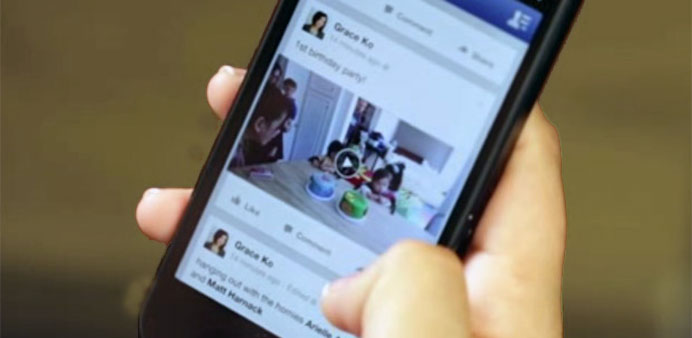How often do you get irked by Facebook's auto-playing videos which you never intended to click?
Facebook has finally introduced a way to stop these videos from auto playing.
For desktop browser:
* Log in to your Facebook account and click the arrow button on the top right corner.
* Select 'Settings'. After you do this, a new page will open with a list of sections on the left.
* Select 'Videos' at the bottom of the list.
* In video settings, go to 'Auto-Play Videos'. You'll see that Facebook has turned this feature 'On' as default. Turn it 'Off' to stop videos from auto playing.
But you can't relax just yet. Just changing the setting for desktop doesn't fix the settings in the Facebook app.
If you use Facebook on your mobile phone, there are a couple of steps more that you need to follow.
For Android devices:
* Open Facebook on your mobile, and press the Hamburger icon on the top right corner of your screen. For those who don't know, it's the button with three horizontal lines.
* Scroll down to select 'App Settings.'
* A list of options will open up. Select 'Video Auto-Play' in General Settings.
* Select settings according to your convenience. Options are available to auto-play all, auto-play only on Wi-Fi, or not at all.
For iOS:
* Open the 'Settings' app in your iPhone/iPad and scroll down to 'Facebook'.
* In 'Facebook', select 'Settings' and open 'Video Settings'
Under Auto-play, three options will pop up — Off, On, and Wi-Fi only. Select according to your preference.
Windows Phone users don't have the option to disable auto-playing video ads as of now.